T_Assistant Developer Guide
Acknowledgements
- Codebase adapted from AddressBook3
- Solution for Undo/Redo function adapted from AddressBook3 Developer Guide
- Libraries used: JavaFX, Jackson, JUnit5
Setting up, getting started
Refer to the guide Setting up and getting started.
Design
Architecture
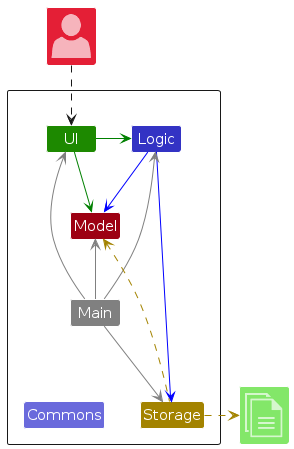
The Architecture Diagram given above explains the high-level design of the App.
Given below is a quick overview of main components and how they interact with each other.
Main components of the architecture
Main (consisting of classes Main and MainApp) is in
charge of the app launch and shut down.
- At app launch, it initializes the other components in the correct sequence, and connects them up with each other.
- At shut down, it shuts down the other components and invokes cleanup methods where necessary.
The bulk of the app's work is done by the following four components:
UI: The UI of the App.Logic: The command executor.Model: Holds the data of the App in memory.Storage: Reads data from, and writes data to, the hard disk.
Commons represents a collection of classes used by multiple other components.
How the architecture components interact with each other
The Sequence Diagram below shows how the components interact with each other for the scenario where the user issues
the command del_s sno/A0123456A.
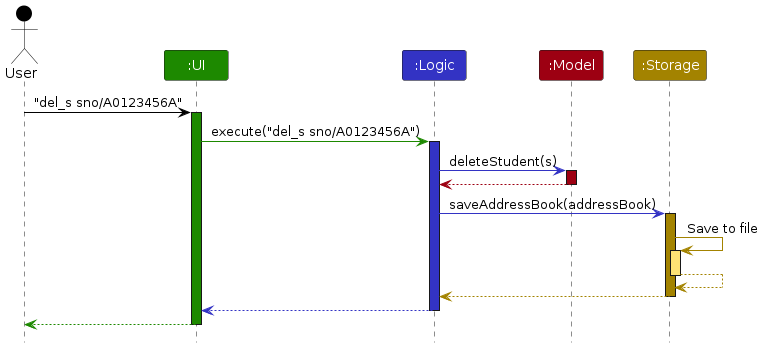
Each of the four main components (also shown in the diagram above),
- defines its API in an
interfacewith the same name as the Component. - implements its functionality using a concrete
{Component Name}Managerclass (which follows the corresponding APIinterfacementioned in the previous point.
For example, the Logic component defines its API in the Logic.java interface and implements its functionality using
the LogicManager.java class which follows the Logic interface. Other components interact with a given component
through its interface rather than the concrete class (reason: to prevent outside component's being coupled to the
implementation of a component), as illustrated in the (partial) class diagram below.
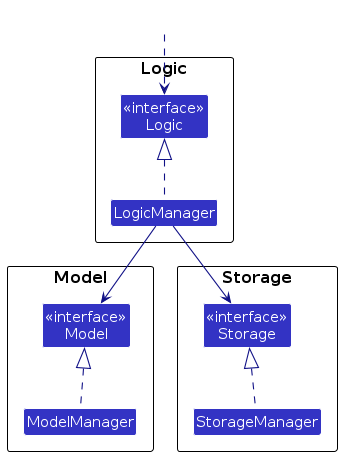
The sections below give more details of each component.
UI component
The API of this component is specified in Ui.java
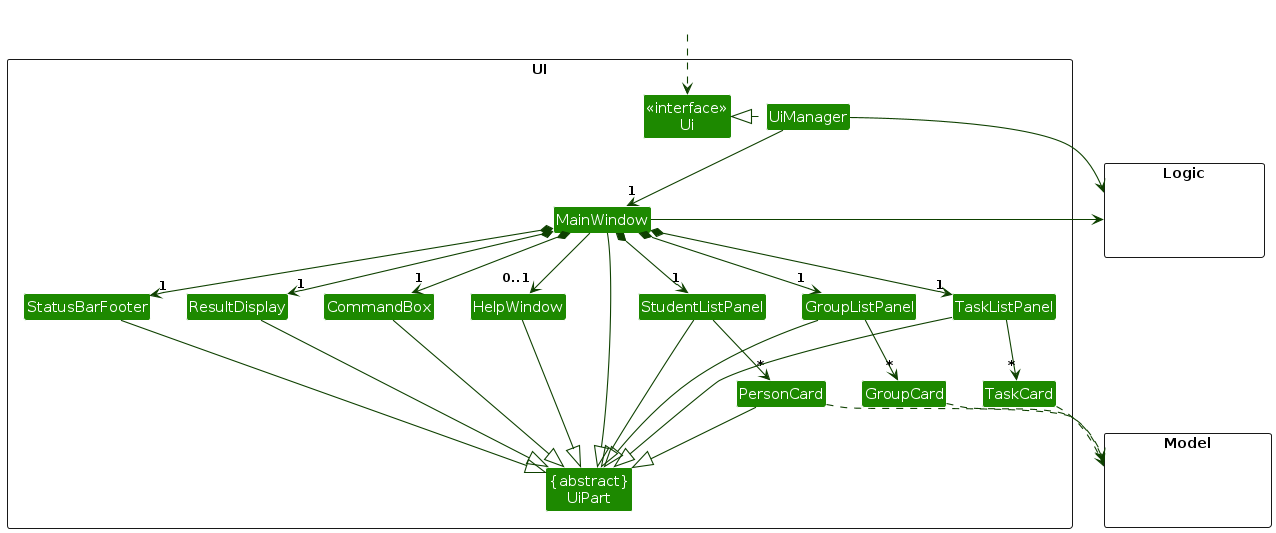
The UI consists of a MainWindow that is made up of parts e.g.CommandBox, ResultDisplay, PersonListPanel,
StatusBarFooter etc. All these, including the MainWindow, inherit from the abstract UiPart class which captures
the commonalities between classes that represent parts of the visible GUI.
The UI component uses the JavaFx UI framework. The layout of these UI parts are defined in matching .fxml files that
are in the src/main/resources/view folder. For example, the layout of the MainWindow
is specified in MainWindow.fxml
The UI component,
- executes user commands using the
Logiccomponent. - listens for changes to
Modeldata so that the UI can be updated with the modified data. - keeps a reference to the
Logiccomponent, because theUIrelies on theLogicto execute commands. - depends on some classes in the
Modelcomponent, as it displaysStudent,GroupandTaskobjects residing in theModel.
Logic component
API : Logic.java
Here's a (partial) class diagram of the Logic component:
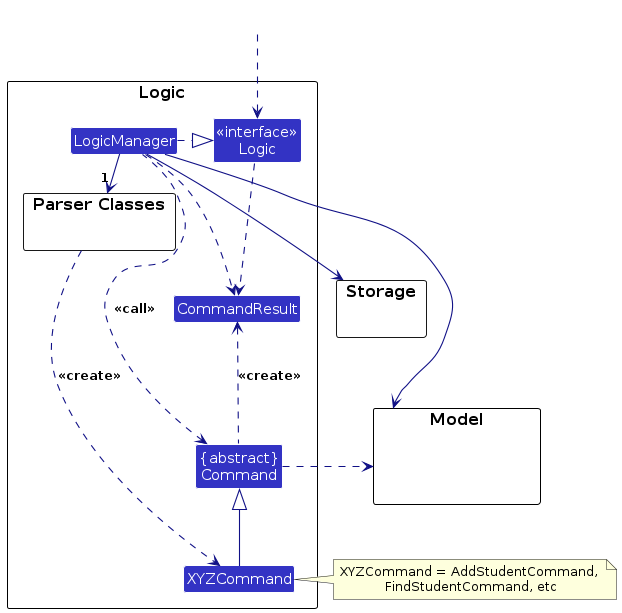
The sequence diagram below illustrates the interactions within the Logic component, taking
execute("dg gn/CS2103-F12-2") API
call as an example.
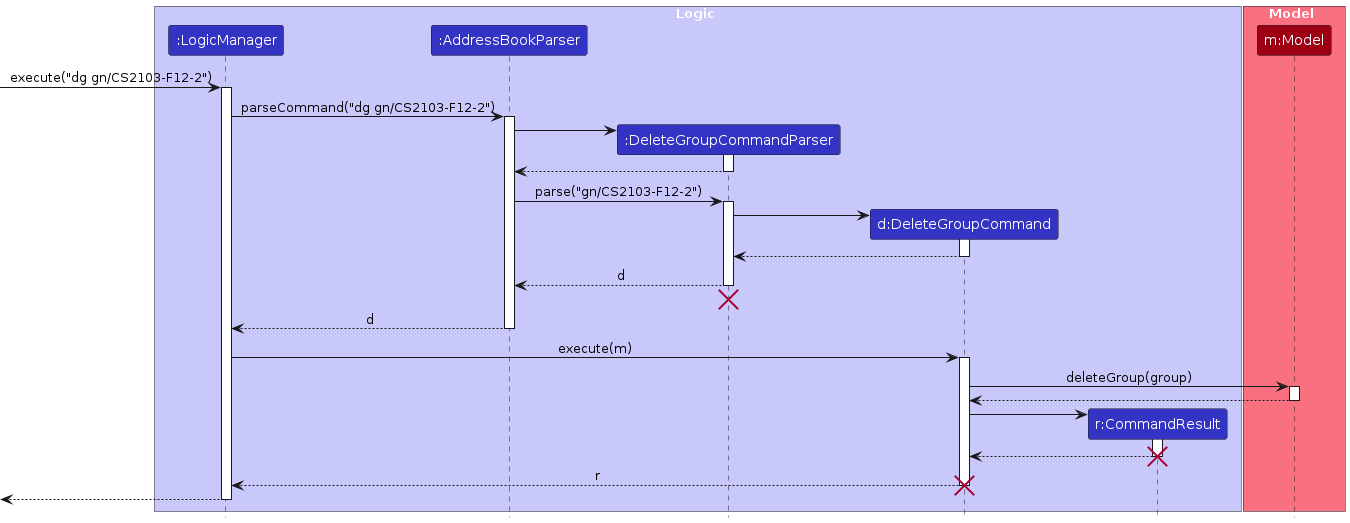
Note: The lifeline for DeleteGroupCommandParser, DeleteGroupCommand and CommandResult should end at the
destroy marker (X) but due to a limitation of
PlantUML, the lifeline continues till the end of diagram.
How the Logic component works:
- When
Logicis called upon to execute a command, it is passed to anAddressBookParserobject which in turn creates a parser that matches the command (e.g.,DeleteGroupCommandParser) and uses it to parse the command. - This results in a
Commandobject (more precisely, an object of one of its subclasses e.g.,DeleteGroupCommand) which is executed by theLogicManager. - The command can communicate with the
Modelwhen it is executed (e.g. to delete a student).
Note that although this is shown as a single step in the diagram above (for simplicity), in the code it can take several interactions (between the command object and theModel) to achieve. - The result of the command execution is encapsulated as a
CommandResultobject which is returned back fromLogic.
Here are the other classes in Logic (omitted from the class diagram above) that are used for parsing a user command:
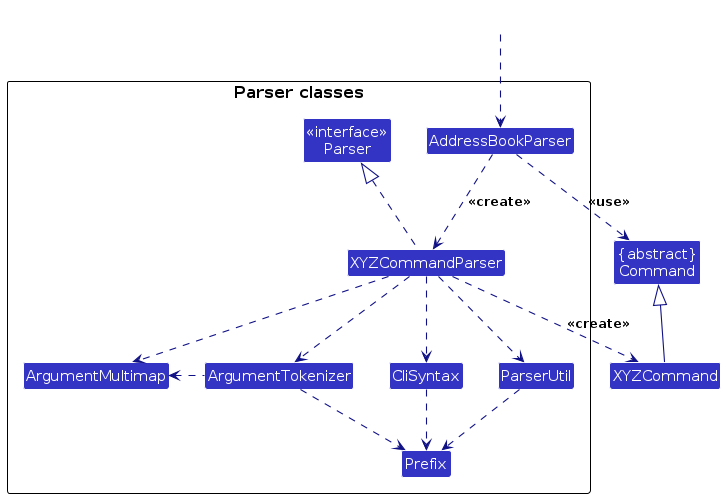
How the parsing works:
- When called upon to parse a user command, the
AddressBookParserclass creates anXYZCommandParser(XYZis a placeholder for the specific command name e.g.,AddStudentCommandParser) which uses the other classes shown above to parse the user command and create aXYZCommandobject (e.g.,AddStudentCommand) which theAddressBookParserreturns back as aCommandobject. - All
XYZCommandParserclasses (e.g.,AddStudentCommandParser,DeleteStudentCommandParser, ...) inherit from theParserinterface so that they can be treated similarly where possible e.g, during testing.
Model component
API : Model.java
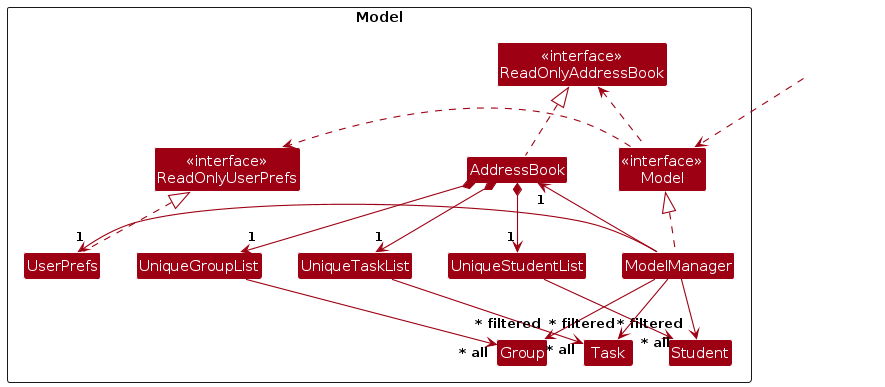
The Model component,
- stores the address book data e.g., all
Studentobjects (which are contained in aUniqueStudentListobject). - stores the currently 'selected'
Studentobjects (e.g., results of a search query) as a separate filtered list which is exposed to outsiders as an unmodifiableObservableList<Student>that can be 'observed' e.g. the UI can be bound to this list so that the UI automatically updates when the data in the list change. - the same is applied to
GroupandTaskobjects - stores a
UserPrefobject that represents the user’s preferences. This is exposed to the outside as aReadOnlyUserPrefobjects. - does not depend on any of the other three components (as the
Modelrepresents data entities of the domain, they should make sense on their own without depending on other components)
Note: An alternative (arguably, a more OOP) model is given below. It has a Tag list in the AddressBook, which
Student references. This allows AddressBook to only require one Tag object per unique tag, instead of each
Student
needing their own Tag objects.
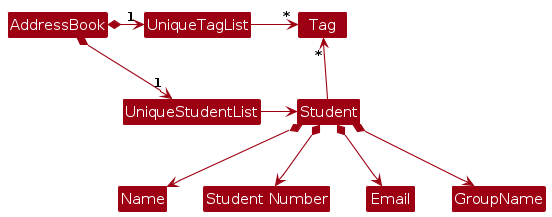
Interaction between entities
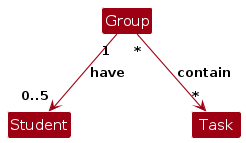
The interaction between our three entities - Student, Group and Task can be seen in the diagram above.
The diagram has been simplified by omitting their attributes.
Storage component
API : Storage.java
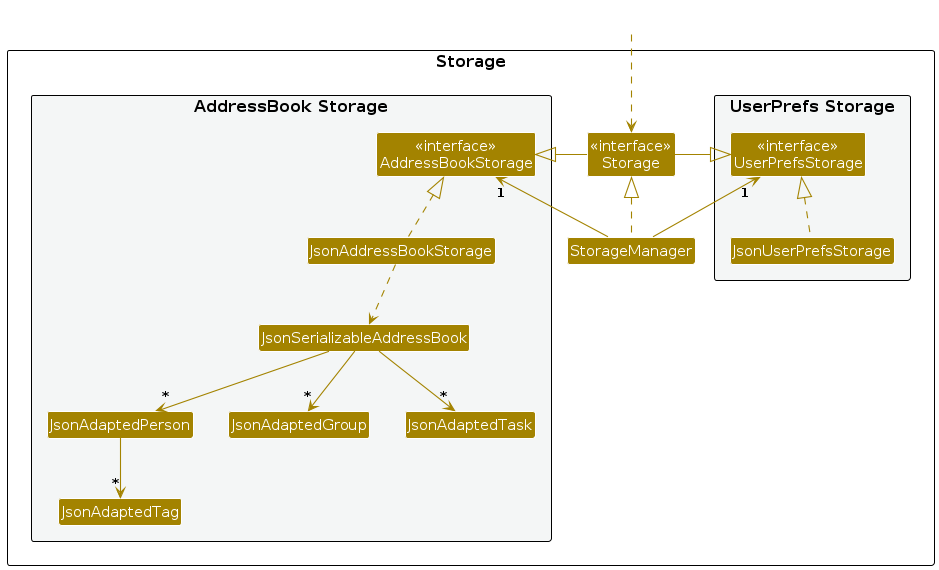
The Storage component,
- can save both address book data and user preference data in JSON format, and read them back into corresponding objects.
- inherits from both
AddressBookStorageandUserPrefStorage, which means it can be treated as either one (if only the functionality of only one is needed). - depends on some classes in the
Modelcomponent (because theStoragecomponent's job is to save/retrieve objects that belong to theModel)
Common classes
Classes used by multiple components are in the seedu.address.commons package.
Implementation
This section describes some noteworthy details on how certain features are implemented.
Note: For simplicity, certain details such as conditional checks, parsing and more detailed implementation on model changes have been omitted.
Add Student Feature
The Add Student feature allows users to add a new student in the address book given a student's student
number sno, email e, and name sn.
The following shows the activity diagram when the user executes the add_s command:
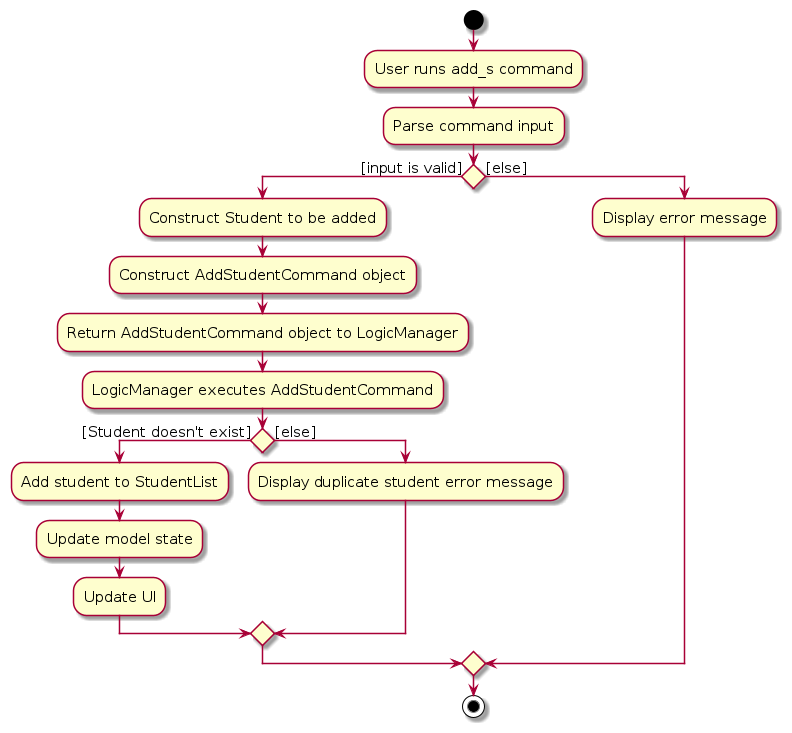
Usage
Syntax: add_s/as sno/STUDENT_NUMBER sn/NAME e/EMAIL
Example: as sno/A0123456K sn/Bob Smith e/bobsmith@u.nus.edu
Implementation details
- The user executes
as sno/A0123456K sn/Bob Smith e/bobsmith@u.nus.eduto add the student with student numberA0123456K, nameBob Smith, and emailbobsmith@u.nus.edu. The command is parsed in theAddressBookParser. AddStudentCommandParseris created and gets the student number, name and email to create a Student object. The Student object is then used to construct anAddStudentCommandobject.- The
AddStudentCommandobject then callsaddPerson(student)in theModelManagerwith the specified student to be added. This method adds the specifiedStudentin the model. - Finally, the
AddStudentCommandreturns theCommandResult.
Note
This feature will also check if there already exists a Student with the same student number or email.
Sequence Diagram: The following sequence diagram shows how the above steps for add student works:
For readability, as sno/A0123456K sn/Bob Smith e/bobsmith@u.nus.edu has been replaced with command and
sno/A0123456K sn/Bob Smith e/bobsmith@u.nus.edu with args.
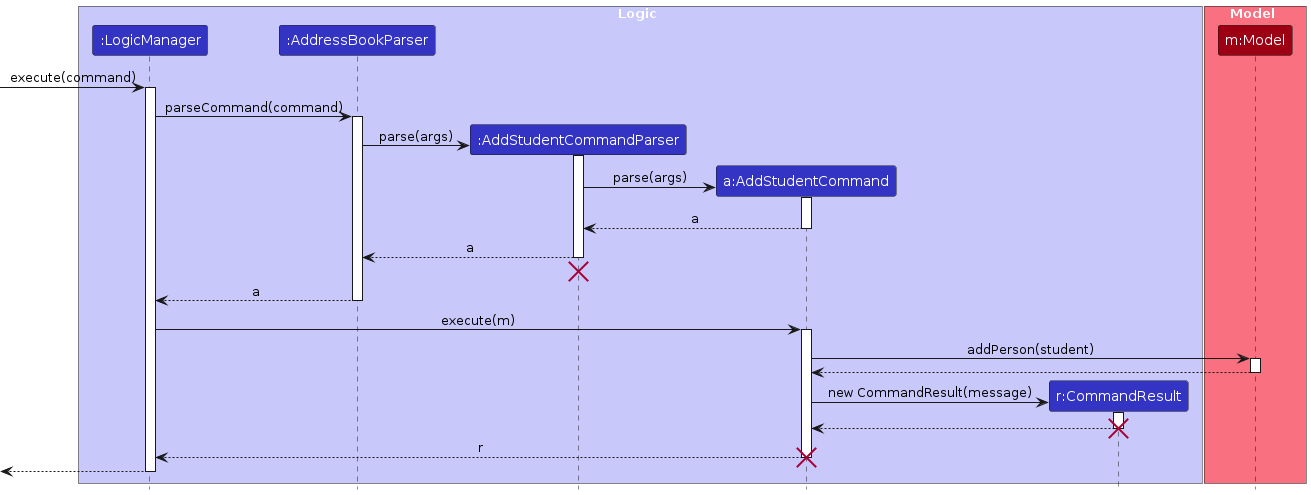
Note: The lifelines for AddStudentCommandParser, AddStudentCommand, and
CommandResult should end at the destroy marker (X) but due to a limitation of
PlantUML, the lifeline continues till the end of diagram.
Delete Student Feature
The Delete Student feature allows users to delete an existing student in the address book given a student's student
number sno.
The following shows the activity diagram when the user executes the del_s command:
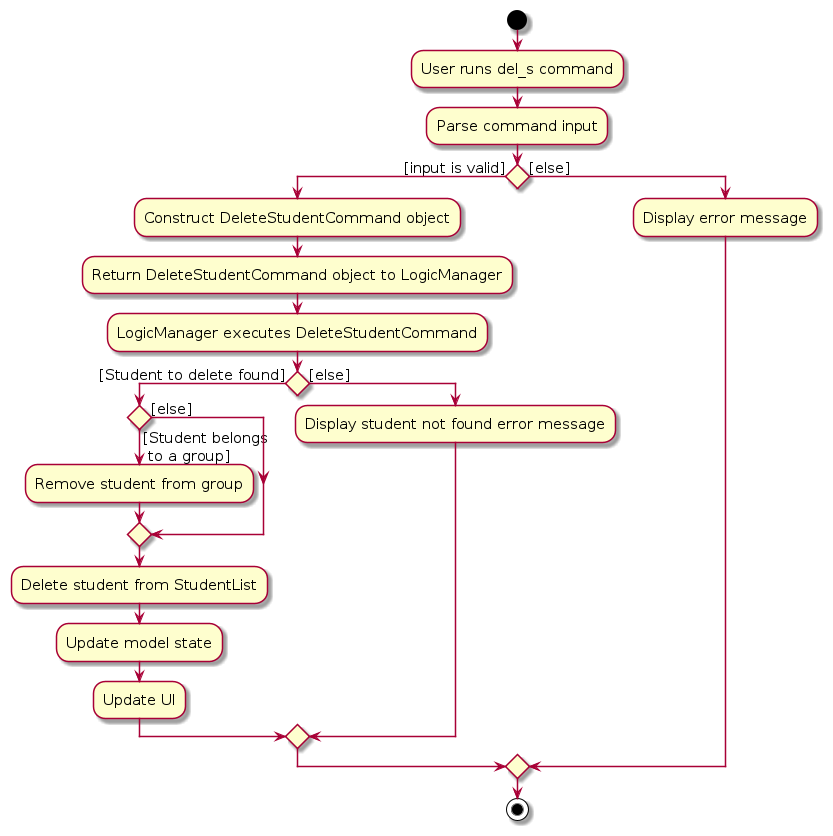
Usage
Syntax: del_s/ds sno/STUDENT_NUMBER
Example: ds sno/A0123456K
Implementation details
- User has the application launched with at least 1 student added.
- User executes
lsto view all students. For this example, the user wishes to delete a student with student numberA0234567H. - The user executes
ds sno/A0234567Hto delete the student with a student numberA0234567H. The command is parsed in theAddressBookParser. DeleteStudentCommandParseris created and gets the student number of the student to be deleted. The student number is used to construct aDeleteStudentCommandobject.- The
DeleteStudentCommandobject then callsdeletePerson(student)in theModelManagerwith the specified student to be deleted. This method deletes the specifiedStudentin the model. - Finally, the
DeleteStudentCommandreturns theCommandResult.
Note
This feature will also check if the deleted Student belongs to any Group and remove the Student from that Group,
resetting the affected Group affiliation.
Sequence Diagram: The following sequence diagram shows how the above steps for delete student works:
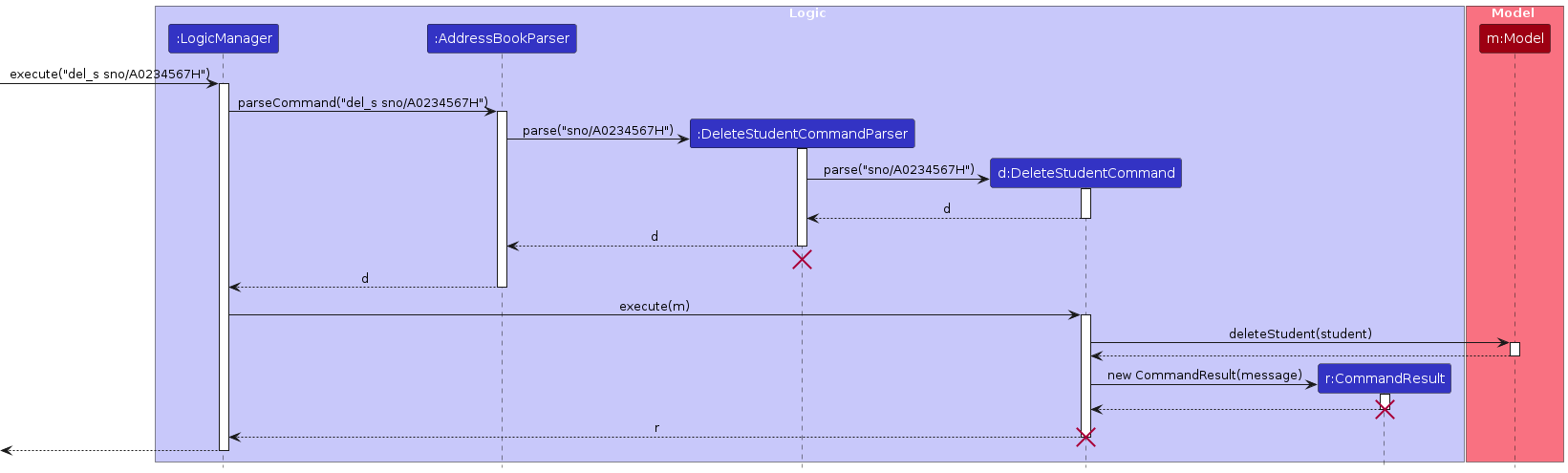
Note: The lifelines for DeleteStudentCommandParser, DeleteStudentCommand, and
CommandResult should end at the destroy marker (X) but due to a limitation of
PlantUML, the lifeline continues till the end of diagram.
Design considerations
Aspect 1: Usage of StudentNumber as identifier
- Design #1: Use StudentNumber (current choice)
- Pro: More deliberate and since StudentNumber are more complex, the user will be more aware of their decision
- Con: More typing is required
- Design #2: Use Index
- Pro: Easy and quick
- Con: Possible for user to mistype the wrong number
Delete Group feature
The Delete Group feature allows users to delete an existing group in the address book given a group's name.
The following shows the activity diagram when the user executes the del_g command:
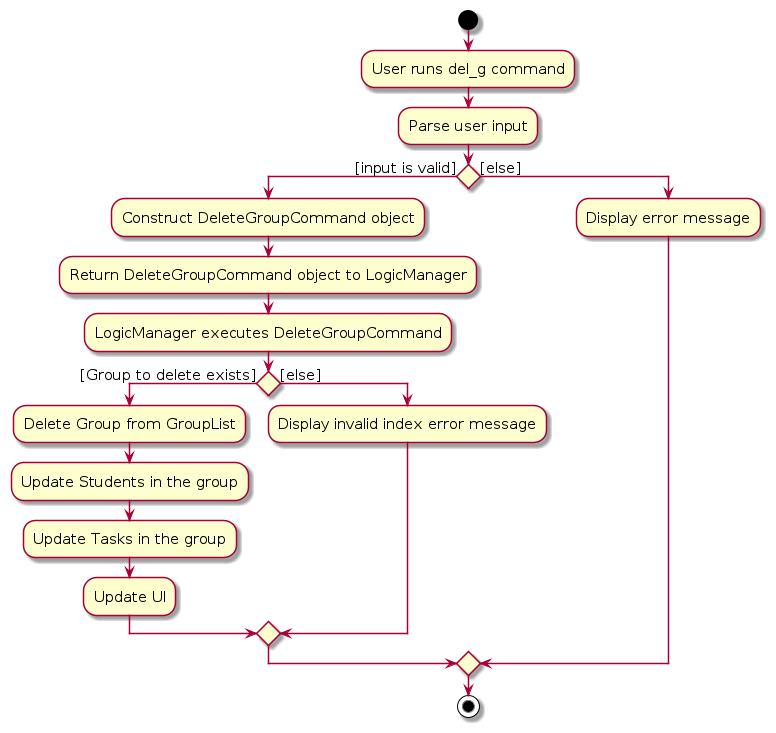
Usage
Syntax: del_g/dg gn/GROUP_NAME
Example: dg gn/CS2103-F12-2
Implementation details
- User has the application launched with at least 1 group added.
- User executes
lgto view all groups. For this example, the user wishes to deleteCS2103-F12-2. - The user executes
dg gn/CS2103-F12-2to delete the group with a group nameCS2103-F12-2. The command is parsed in theAddressBookParser. DeleteGroupCommandParseris created and gets the group name of the group to be deleted. The group name is used to construct aDeleteGroupCommandobject.- The
DeleteGroupCommandobject then callsdeleteGroup(group)in theModelManagerwith the specified group to be deleted. This method deletes the specifiedGroupin the model. - Finally, the
DeleteGroupCommandreturns theCommandResult.
Note
This feature will also remove Students in the Group and reset their Group, and delete all Tasks related to the
Group, but the details are omitted.
Sequence diagram
The following sequence diagram shows how the above steps for delete group works:
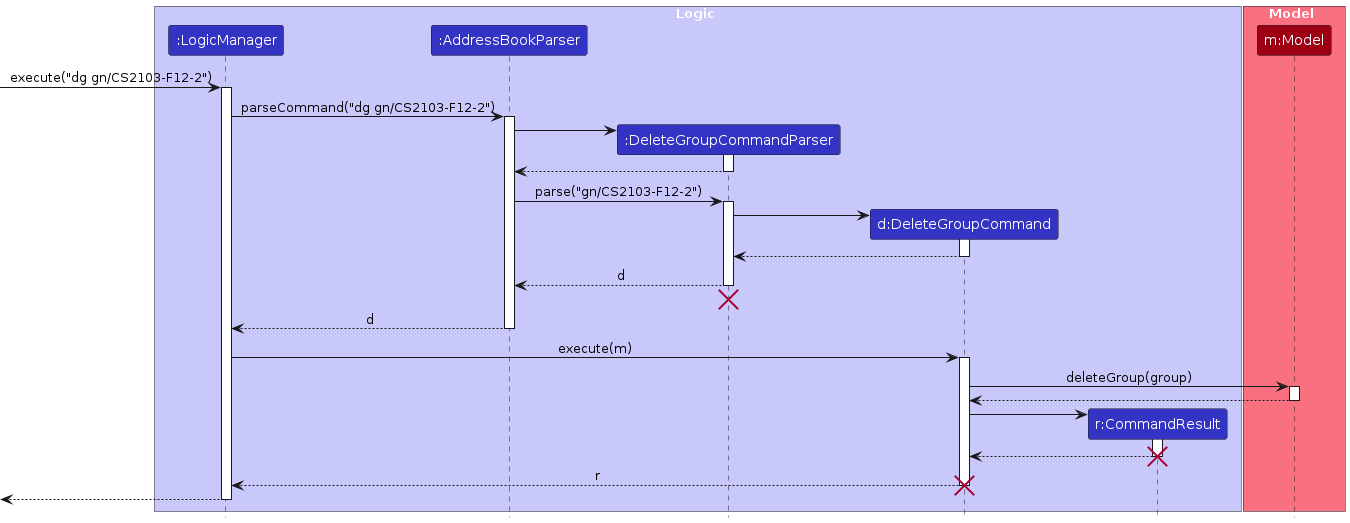
Note: The lifelines for DeleteGroupCommandParser, DeleteGroupCommand and CommandResult should end at the
destroy marker (X) but due to a limitation of
PlantUML, the lifeline continues till the end of diagram.
Design considerations
Aspect 1: Usage of GroupName as identifier
- Design #1: Use GroupName (current choice)
- Pro: More deliberate and since GroupNames are more complex, the user will be more aware of their decision
- Con: Must type a lot
- Design #2: Use Index
- Pro: Easy and quick
- Con: Possible for user to mistype the wrong number
Edit Task for Group feature
The Edit Task for Group feature allows users to edit the properties of a specific task within a group, given the
group's name and the task index in
the specified group's task list.
The following shows the activity diagram when the user executes the edit_t_g command:
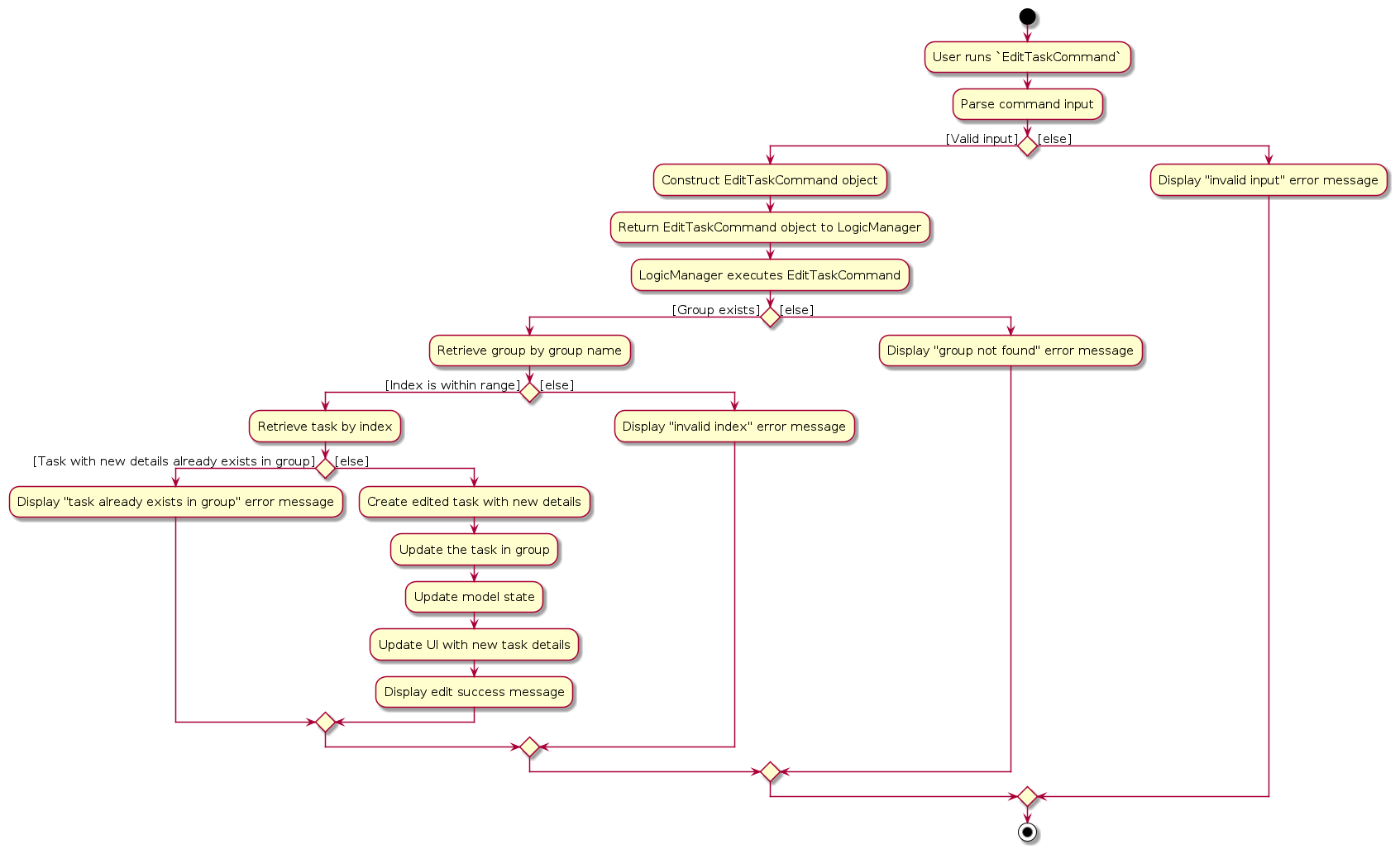
Usage
Syntax: edit_t_g/etg gn/GROUP_NAME i/INDEX [tn/TASK_NAME] [td/TASK_DEADLINE]
Example: edit_t_g gn/CS2103-F12-2 i/1 td/2024-12-12 1800
Implementation details
- User has the application launched with at least 1 group added and at least 1 task added to that group.
- User executes
lt gn/GROUP_NAMEto view the group's task list. For this example, the user wishes to edit the first task forCS2103-F12-2. - The user executes
edit_t_g gn/CS2103-F12-2 i/1 td/2024-12-12 1800to edit the task's deadline to2024-12-12 1800. The command is parsed in theAddressBookParser. EditTaskCommandParseris created and gets the group name and task index of the task to be edited. The group name and task index is used to construct aEditTaskCommandobject.- The
EditTaskCommandobject then callsmodel.setTask(taskToEdit, editedTask, group)in theModelManagerwith the specified group's name, task to be edited, and the edited task. This method edits the specifiedTaskin the model. - Finally, the
EditTaskCommandreturns theCommandResult.
Sequence diagram
The following sequence diagram shows how the above steps for delete group works:
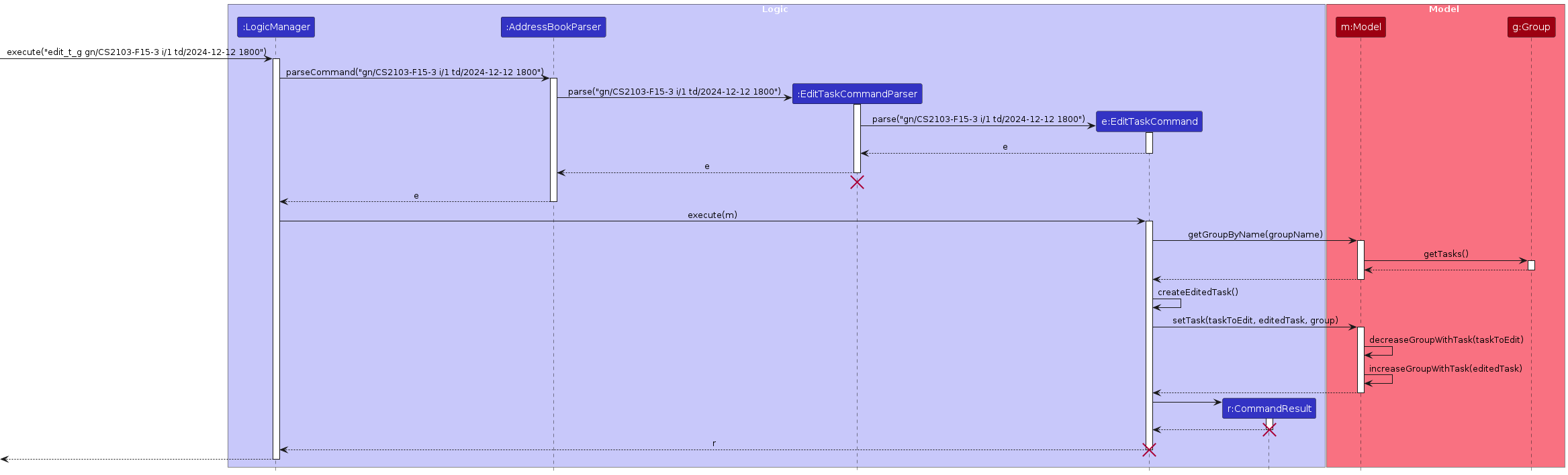
Note: The lifelines for EditTaskCommandParser, CommandResult, and EditTaskCommand should end at the destroy
marker (X) but due to a limitation of
PlantUML, the lifeline continues till the end of diagram.
Undo/redo feature
The undo/redo mechanism is facilitated by VersionHistory. It stores an ArrayList versions of ReadOnlyAddressBook.
Whenever there are changes made to the AddressBook, a defensive copy of the AddressBook is created and stored in the
ArrayList. VersionHistory also stores a pointer to the current version of the addressbook.
If newly initialized, this pointer is set to -1. We have set a maximum number of versions to be able to stored at 100.
Once this limit is reached, the earliest entry in the ArrayList will be deleted by VersionHistory so that a new
version can be stored.
Additionally, it implements the following operations:
VersionHistory#addVersion(Model model)— Saves the current state to its history.VersionedAddressBook#undoVersion()— Restores the previous version from its history.VersionedAddressBook#redoVersion()— Restores a previously undone version from its history.
These operations are exposed in the Command abstract class: Command#addVersion(), Command#undoVersion()
and Command#redoVersion() respectively.
Given below is an example usage scenario and how the undo/redo mechanism behaves at each step.
Implementation details
- User has the application launched and has made at least 1 change to the system.
- For our example, user executes 'asg' and adds a student to a specific group. However, this was done incorrectly and the student is added into an incorrect group.
- The user executes
undo. This command is parsed into theAddressBookParser. - An
UndoCommandParserobject is constructed and it constructs aUndoCommandobject. - The
UndoCommandobject then callsupdateVersionHistory(versionHistory, model). This in turn callsundoVersion()ofVersionHistory. - This updates the pointer in
VersionHistoryto point to the previous version. If the pointer is already set to 0, there is nothing to undo and an exception will be thrown. - The new addressbook is then saved in the model.
- Finally, the
UndoCommandreturns theCommandResult. - The
RedoCommandfollows the exact same workflow as above, but itsupdateVersionHistory(versionHistory, model)calls uponredoVersioninstead, updating the pointer to the previously undone version.
Sequence diagram
The following sequence diagram shows how the above steps for how undo works:
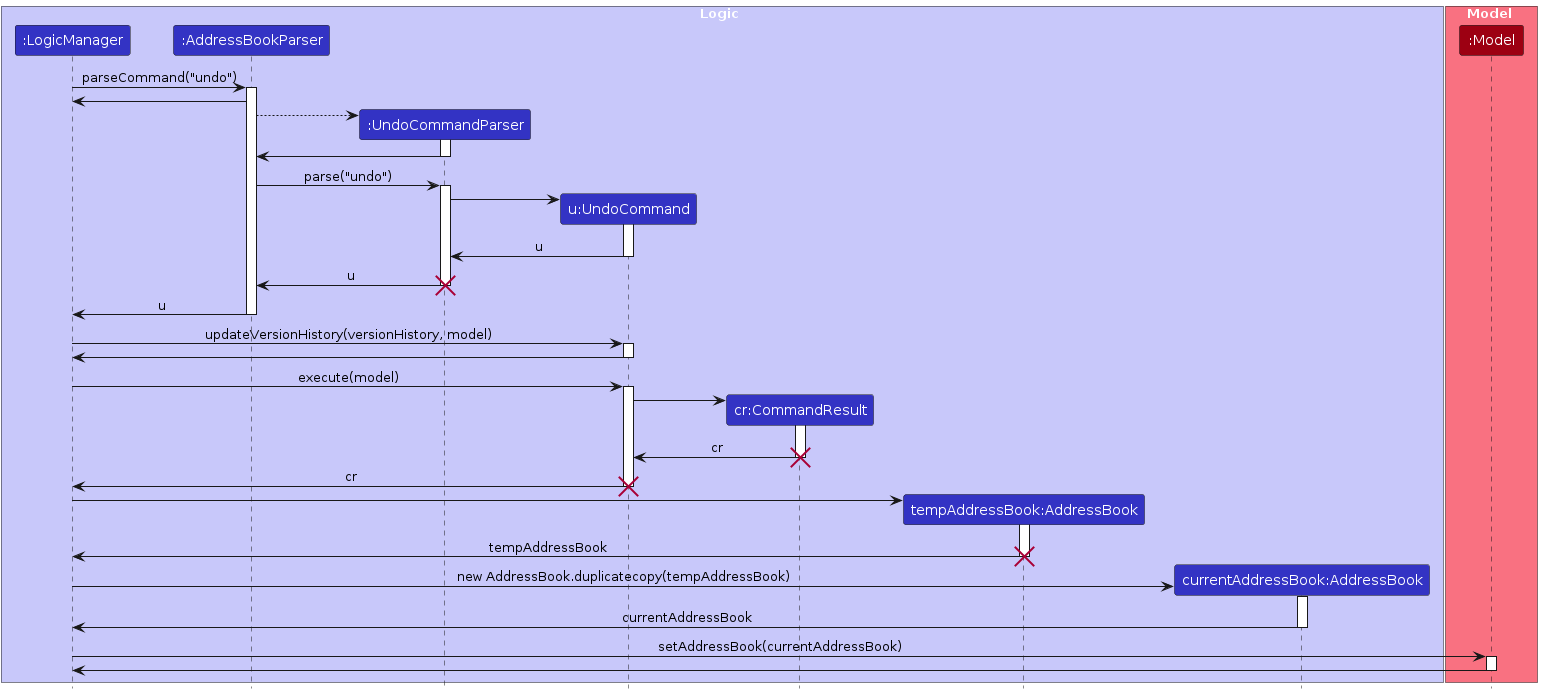
Note: The lifelines for UndoCommandParser, UndoCommand, and
CommandResult, and AddressBook should end at the destroy marker (X) but due to a limitation of
PlantUML, the lifeline continues till the end of diagram.
Documentation, logging, testing, configuration, dev-ops
Appendix: Requirements
Product scope
Target user profile:
- CS2103 tutor
- has a need to manage a significant number of students
- prefer desktop apps over other types
- can type fast
- prefers typing to mouse interactions
- is reasonably comfortable using CLI apps
Value proposition:
- Manage contacts faster than a typical mouse/GUI driven app
- Helps to track the following:
- Students
- Their groups
- Groups’ progress
- TA will create Groups and assign tasks
- Mark the tasks as the groups complete them
User stories
Priorities: High (must have) - * * *, Medium (nice to have) - * *, Low (unlikely to have) - *
| Priority | As a ... | I want to... | So that I can... |
|---|---|---|---|
* * * | disorganised TA | mark tasks | keep track of what a group has completed |
* * * | disorganised TA | remove tasks after I wrongly added them | correct my mistake |
* * * | new TA | add tasks to groups | keep track of what task each group has |
* * * | TA | see all the tasks my groups have | |
* * * | disorganised TA | remove groups that have completed the course | keep the assistant relevant |
* * * | new TA | add groups into the assistant | |
* * * | TA | see all my groups | keep track of how many groups are under my tutelage |
* * * | clumsy TA | remove students from their mis-assigned group | correct my mistake |
* * * | TA | add students to their respective groups | |
* * * | disorganised TA | remove students no longer taking course | keep the assistant relevant |
* * * | new TA | add students into the assistant | |
* * * | TA | see all my students | keep track of who is in my tutorial classes |
* * | messy TA | sort my tasks | keep the assistant organised |
* * | clumsy TA | edit tasks with wrong information | correct my mistake |
* * | messy TA | sort my groups | keep the assistant organised |
* * | disorganised TA | find groups in my tutorials | |
* * | clumsy TA | edit group particulars | correct my mistake |
* * | messy TA | sort my students | keep the assistant organised |
* * | disorganised TA | find students in my tutorials | |
* * | clumsy TA | edit student particulars | correct my mistakes |
* | clumsy TA | undo my actions | correct my mistake |
* | clumsy TA | redo my actions |
Use cases
(For all use cases below, the System is the T_Assistant and the Actor is the user, unless specified
otherwise)
Use case: List Students
MSS
- User requests to list students.
- T_Assistant shows a list of students.
Use case ends.
Extensions
1a. The list is empty.
Use case ends.
Use case: Add a Student
MSS
- User requests to list students.
- T_Assistant shows a list of students.
- User requests to add a new Student into the list.
- T_Assistant adds the new Student to the list.
Use case ends.
Extensions
3a. The Student parameters are invalid.
3a1. T_Assistant shows an error message.
Use case resumes at step 2.
3b. The Student already exists.
3b1. T_Assistant shows an error message.
Use case resumes at step 2.
Use case: Delete a Student
MSS
- User requests to list students.
- T_Assistant shows a list of students.
- User requests to delete a Student from the list.
- T_Assistant deletes the Student from the list.
Use case ends.
Extensions
1a. The list is empty.
Use case ends.
3a. The Student parameters are invalid.
3a1. T_Assistant shows an error message.
Use case resumes at step 2.
3b. The selected Student does not exist.
3b1. T_Assistant shows an error message.
Use case resumes at step 2.
Use case: Edit a Student
MSS
- User requests to list students.
- T_Assistant shows a list of students.
- User requests to edit a Student's information from the list.
- T_Assistant updates the Student's information as per user's input.
Extensions
1a. The list is empty.
Use case ends.
3a. The selected Student does not exist.
3a1. T_Assistant shows an error message.
Use case resumes at step 2.
3b. The input Student parameters to edit are invalid.
3b1. T_Assistant shows an error message.
Use case resumes at step 2.
3c. No changes are made to the Student’s information.
3c1. T_Assistant shows an error message.
Use case resumes at step 2.
Use case: Find Student
MSS
- User requests to find students with specific keywords.
- T_Assistant processes the input and searches for students matching the keywords.
- T_Assistant displays a list of students who match the search criteria.
Use case ends.
Extensions
1a. The input format is incorrect or missing keywords.
1a1. T_Assistant shows an error message indicating the correct format.
Use case ends.
Use case: Sort Students
MSS
- User requests to list students.
- T_Assistant shows a list of students.
- User requests to sort students.
- T_Assistant sorts students in ASCII order.
Use case ends.
Extensions
1a. The list is empty.
Use case ends.
Use case: Add a Group
MSS
- User requests to list groups.
- T_Assistant shows a list of groups.
- User requests to add a new Group into the list.
- T_Assistant adds the new Group to the list.
Use case ends.
Extensions
3a. The Group parameters are invalid.
3a1. T_Assistant shows an error message.
Use case resumes at step 2.
3b. The Group already exists.
3b1. T_Assistant shows an error message.
Use case resumes at step 2.
Use case: Delete a Group
MSS
- User requests to list Groups.
- T_Assistant shows a list of Groups.
- User requests to delete a Group from the list.
- T_Assistant deletes the Group from the list.
Use case ends.
Extensions
1a. The list is empty.
Use case ends.
3a. The Group parameters are invalid.
3a1. T_Assistant shows an error message.
Use case resumes at step 2.
3b. The selected Group does not exist.
3b1. T_Assistant shows an error message.
Use case resumes at step 2.
Use case: Edit a Group
MSS
- User requests to list groups.
- T_Assistant shows a list of groups.
- User requests to edit a Group's information from the list.
- T_Assistant updates the Group's information as per user's input.
Use case ends.
Extensions
1a. The list is empty.
Use case ends.
3a. The selected Group does not exist.
3a1. T_Assistant shows an error message.
Use case resumes at step 2.
3b. The input Group parameters to edit are invalid.
3b1. T_Assistant shows an error message.
Use case resumes at step 2.
3c. No changes are made to the Group’s information.
3c1. T_Assistant shows an error message.
Use case resumes at step 2.
Use case: Add a Student to a Group
MSS
- User requests to list Students.
- T_Assistant shows a list of Students.
- User requests to add a Student to a Group.
- T_Assistant adds the Student to the Group.
Use case ends.
Extensions
1a. The list is empty.
Use case ends.
3a. The Student/Group parameters are invalid.
3a1. T_Assistant shows an error message.
Use case resumes at step 2.
3b. The Student is already in a different Group.
3b1. T_Assistant shows an error message.
Use case resumes at step 2.
3c. The Group has hit max limit.
3c1. T_Assistant shows an error message.
Use case resumes at step 2.
Use case: Delete Student from Group
MSS
- User requests to list all students.
- T_Assistant shows all students.
- User deletes a student from a specified group.
- T_Assistant adds student to the group.
Use case ends.
Extensions
1a. The list is empty.
Use case ends.
3a. The Student/Group parameters are invalid.
3a1. T_Assistant shows an error message.
Use case resumes at step 2.
3b. The selected Student does not exist.
3b1. T_Assistant shows an error message.
Use case resumes at step 2.
Use case: List all Groups
MSS
- User requests to list all groups.
- T_Assistant shows a list of all groups.
Use case ends.
Extensions
1a. The list is empty.
Use case ends.
Use case: Find Group
MSS
- User requests to find groups with specific keywords
- T_Assistant processes the input and searches for groups matching the keywords.
- T_Assistant displays a list of groups who match the search criteria.
Use case ends.
Extensions
1a. The input format is incorrect or missing keywords.
1a1. T_Assistant shows an error message indicating the correct format.
Use case ends.
Use case: Sort Groups
MSS
- User requests to list all groups.
- T_Assistant displays all groups.
- User requests to sort groups.
- T_Assistant sorts groups by ASCII order.
Use case ends.
Extensions
1a. The list is empty.
Use case ends.
Use case: List all Tasks
MSS
- User requests to list all tasks.
- T_Assistant shows a list of all tasks.
Use case ends.
Extensions
1a. The list is empty.
Use case ends.
Use case: Add Task to Group
MSS
- User requests to list tasks of a specified group.
- T_Assistant displays all current tasks for the group.
- User requests to add task to group.
- T_Assistant adds task to group.
Use case ends.
Extensions
1a. The Group/Task parameters are invalid.
1a1. T_Assistant shows an error message.
Use case ends.
1a. The list is empty.
Use case ends.
3b. A duplicate task is entered.
3b1. T_Assistant informs user that the task already exists.
Use case resumes at step 2.
Use case: Delete Task from Group
MSS
- User requests to remove a task from a specified group.
- T_Assistant removes a task from the group displays all current tasks for the group.
Use case ends.
Extensions
1a. The Group/Task parameters are invalid.
1a1. T_Assistant shows an error message.
Use case ends.
Use case: Edit a Task for all Groups having the task
MSS
- User requests to list tasks.
- T_Assistant shows a list of tasks.
- User requests to edit a Task's information from the list.
- T_Assistant updates the Task's information as per user's input.
Use case ends.
Extensions
1a. The list is empty.
Use case ends.
3a. The selected Task does not exist.
3a1. T_Assistant shows an error message.
Use case resumes at step 2.
3b. The input Task parameters to edit are invalid.
3b1. T_Assistant shows an error message.
Use case resumes at step 2.
3c. No changes are made to the Task’s information.
3c1. T_Assistant shows an error message.
Use case resumes at step 2.
Use case: Edit a Task for a Group
MSS
- User requests to list a group's tasks.
- T_Assistant shows a list of tasks.
- User requests to edit a Task's information from the list.
- T_Assistant updates the Task's information as per user's input.
Use case ends.
Extensions
1a. The list is empty.
Use case ends.
3a. The selected Task does not exist.
3a1. T_Assistant shows an error message.
Use case resumes at step 2.
3b. The input Task parameters to edit are invalid.
3b1. T_Assistant shows an error message.
Use case resumes at step 2.
3c. No changes are made to the Task’s information.
3c1. T_Assistant shows an error message.
Use case resumes at step 2.
Use case: Mark Group's Task as Complete
MSS
- User requests to list a group's tasks.
- T_Assistant shows a list of tasks.
- User requests to mark task.
- T_Assistant marks the task accordingly.
Use case ends.
Extensions
1a. The list is empty.
Use case ends.
2a. The Group/Task parameters are invalid.
2a1. T_Assistant shows an error message.
Use case ends.
Use case: Find Task
MSS
- User requests to find tasks with specific keywords.
- T_Assistant processes the input and searches for tasks matching the keywords.
- T_Assistant displays a list of tasks who match the search criteria.
Use case ends.
Extensions
1a. The input format is incorrect or missing keywords.
1a1. T_Assistant shows an error message indicating the correct format.
Use case ends.
Use case: Sort Tasks
MSS
- User requests to list all tasks.
- T_Assistant displays all tasks.
- User requests to sort tasks.
- T_Assistant sorts tasks by order of the deadline, from earliest to latest.
Use case ends.
Extensions
- 1a. There are currently no tasks.
Use case ends.
Use case: Undo
MSS
- User requests to undo.
- T_Assistant undoes previously executed command.
Use case ends.
Extensions
1a. There is nothing to undo.
1a1. T_Assistant shows an error message.
Use case ends.
Use case: Redo
MSS
- User requests to redo.
- T_Assistant redoes previously executed undo command.
Use case ends.
Extensions
1a. There was no previously executed undo command.
1a1. T_Assistant shows an error message.
Use case ends.
Non-Functional Requirements
- Should work on any mainstream OS as long as it has Java
17or above installed. - Should be able to hold up to 500 students, 100 groups and 100 tasks without a noticeable sluggishness in performance for typical usage.
- A user with above average typing speed for regular English text (i.e. not code, not system admin commands) should be able to accomplish most of the tasks faster using commands than using the mouse.
- Should be for a single user only.
- Data should be stored in a human editable text file.
- Should be able to store up to 100 version histories.
- Should not depend on any remote server.
- Should be packaged into a single JAR file
Glossary
| Key Terms | Definition |
|---|---|
| Mainstream OS | Operating Systems (i.e. Windows, Linux, MacOS |
| JAR | Executable file containing Java classes and other resources. |
| Prefix | Keyword used in commands to specify the parameter type |
| Student Number | Unique identifier for a student |
Appendix: Instructions for manual testing
Given below are instructions to test the app manually.
Note: These instructions only provide a starting point for testers to work on; testers are expected to do more exploratory testing.
Launch and shutdown
Initial launch
Download the jar file and copy into an empty folder
Double-click the jar file Expected: Shows the GUI with a set of sample contacts. The window size may not be optimum.
Saving window preferences
Resize the window to an optimum size. Move the window to a different location. Close the window.
Re-launch the app by double-clicking the jar file.
Expected: The most recent window size and location is retained.
Finding a student
Find a student by querying name
Prerequisites: For this test, we shall use one of the groups provided by the sample data. Hence, you should do this test on a freshly opened T_Assistant
Test case:
fs q/Alex Ye
Expected: T_Assistant displaysAlex Yeohonly.
Adding a student
Adding a student while all students are being shown
Prerequisites: List all students using the
lscommand. Start from a fresh T_Assistant model.Test case:
add_s sno/A0123456X sn/John Doe e/e0000000@u.nus.edu
Expected: The student with the given name, email, and student number is added into the student list and updated.Test case:
add_s sno/A0123456X sn/John Doe e/e0000000@u.nus.edu
Expected: Student already exists, hence an error message will be displayed.Test case:
add_s sno/A0000000X
Expected: No student is added. The student list remains the same.Other incorrect add commands to try:
add_s sno/helloworld,add_s sno/helloworld sn/helloworld e/helloworld,...(incorrect inputs, missing inputs, or incorrect prefixes used, or adding a student with the same student number or email as an existing student)
Expected: Similar to previous.
Adding a student while the application is on another panel other than the student list
Prerequisites: List groups using
lgcommand or list tasks usingltcommand.Test case:
add_s sno/A0000000X sn/Alice e/e0000001@u.nus.edu
Expected: The student with the given name, email, and student number is added into the student list and updated. The application will automatically jump to the student list panel.Repeating the other test cases as stated above will give the same results.
Deleting a student
Deleting a student while all students are being shown
Prerequisites: List all students using the
lscommand. Multiple students in the list. Start from a fresh T_Assistant model.Test case:
ds sno/A0737935G
Expected: The student with the corresponding student number is deleted from the student list. If you are testing this using the sample data given, this student was in the groupCS2103-F12-1. Using thelgcommand, observe that the group no longer contains this student.Test case:
ds sno/A0737935G
(This test case is to be done after the above test case has been executed.) Expected: After doing the above step, repeating this command again will yield an error message.Test case:
ds sno/helloworld
Expected: This will yield an error message for not following the student number format.Test case:
ds
Expected: This will yield an error message for not following the command format.Other incorrect delete commands to try:
ds A0000000X,...(incorrect inputs, missing inputs, or incorrect prefixes used)
Expected: Similar to previous.
Deleting a student while the application is on another panel other than the student list
Prerequisites: List groups using
lgcommand or list tasks usingltcommand. Start from a fresh T_Assistant model.Test case:
ds sno/A0597991H
Expected: The student with the corresponding student number is deleted from the student list. The application will automatically jump to the student list. If you are testing this using the sample data given, this student was in the groupCS2103-F12-1. Using thelgcommand, observe that the group no longer contains this student.Repeating the other test cases as stated above will give the same results.
Editing a student
Edit an existing student's name
Prerequisites: List students using
ls. Have at least 1 student in the list and name is notClark Kent.Test case:
es i/1 sn/Clark Kent
Expected: Student Name is updated to Clark Kent
Editing an existing student's name to the same name
Prerequisites: Ran the above test case.
Test case:
es i/1 sn/Clark Kent
Expected: Error given due to no change detected.
Adding a student(s) to a group
Adding a single student into a group
Prerequisites: Group must have less than 5 students currently. If the group has 5 students already then executing the command will yield an error message. The student must not also already be in a group, if not another error message will be displayed.
- Execute command
add_s sno/A0654321X sn/Jack e/e0000002@u.nus.eduto add a new student into the application. - Execute command
add_s sno/A0111111X sn/John e/e0000003@u.nus.eduto add another student into the application. - Execute command
add_s sno/A0222222X sn/John e/e0000004@u.nus.eduto add another student into the application. - Lastly, execute command
add_s sno/A0333333X sn/Jill e/e0000005@u.nus.eduto add another student into the application.
- Execute command
Test case:
asg sno/A0654321X gn/cs2103-f12-1
Expected: The student with the corresponding student number is added into the group.Test case:
asg sno/A0654321X gn/cs2103-f12-1
(Add the same student into the group again) Expected: After doing the above step, repeating this command again will yield an error message.Test case:
asg sno/A0654321X gn/cs2103-f11-1
Expected: This will yield an error message as the student is already in another group.
Adding multiple students into a single group
Prerequisites: Same as stated above.
Test case:
asg sno/A0222222X sno/A0111111X gn/cs2103-f11-1
Expected: Both students are added into the group list and you will see the group being updated with the new additions.Test case:
asg sno/A0333333X sno/A0333333X sno/A0111111X gn/cs2103-f12-1
Expected: Only the first student is added into the group as the other student already belongs to a group. This will be reflected to you via a warning message. Also, observe that two instances of the first student are entered as inputs. This will be ignored by the application. Only one instance of the duplicated input is added into the group. You will see a warning message regarding duplicates here too.Test case:
asg sno/A0333333X sno/A0333333X sno/A0111111X gn/cs2103-f12-1
Expected: An error message will be yielded because both students already belong to a group each.Test case:
asg sno/A0999999X sno/A0333333X sno/A0454545X gn/cs2103-f12-1
Expected: An error message will be yielded because both student numbers do not exist in the application.Test case:
asg sno/A0333333X sno/A0333333X sno/A0333333X gn/cs2103-f11-1
Expected: An error message will be thrown as the student already belongs to a group. Here, observe that the duplicated instance does not matter at all.Other incorrect commands to try: Try mixing around different invalid inputs. The application will handle these via warning messages, and at times, error messages.
Deleting a student from a group
It does not matter which panel you are currently at. The previous few examples were to illustrate our application's ability to switch panels depending on which command is executed.
Test case:
dsg sno/A0737935G
Expected: The student with the corresponding student number will be deleted from the group. The application will jump to the group list panel and reflect this change accordingly.Test case:
dsg sno/A0737935G
(This test case is to be done after the above test case has been executed.) Expected: After doing the above step, repeating this command again will yield an error message as the student no longer belongs to a group.Other incorrect delete commands to try:
dsg A0000000X,dsg,dsg sno/,...(incorrect student number format, student does not exist, missing inputs, or incorrect prefixes used)
Expected: Similar to previous.
Finding a group
Find a group by tutorial group
Prerequisites: For this test, we shall use one of the groups provided by the sample data. Hence, you should do this test on a freshly opened T_Assistant
Test case:
fs q/F12
Expected: T_Assistant displaysCS2103-F12-1only.
Adding a group
Adding a single group into the application.
Prerequisites: The group must not currently exist.
Test case:
ag gn/cs2103-f20-1
Expected: The group is added into the group list.Test case:
ag gn/cs2103-f20-1
(Add the same group again) Expected: After doing the above step, repeating this command again will yield an error message.Test case:
ag gn/Team 1
Expected: This will yield an error message as the group name format is wrong.Other incorrect commands to try:
ag,ag gn/,...(incorrect command format, incorrect prefixes etc.)
Expected: Similar to previous inputs.
Adding multiple groups into the application.
Prerequisites: Same as stated above.
Test case:
ag gn/cs2103-f21-1 gn/cs2103-f21-2
Expected: Both groups are added into the group list and this change is reflected to the user.Test case:
ag gn/cs2103-f21-3 gn/cs2103-f21-2
Expected: Only the first group will be added into the application as the second group already exists. You will see this change reflected along with the warning message.Test case:
ag gn/helloworld gn/cs2103-f30-2
Expected: An error message will be displayed because the first group name provided is invalid. Hence, no groups will be added.Test case:
ag gn/cs2103-f15-1 gn/cs2103-f15-1 gn/cs2103-f15-2
Expected: Here, observe that the first two instances of group inputs are duplicates. In such a case, the application ignores the duplicated instance and adds one instance into its group data, displaying a warning message regarding duplicated groups. The other group is also added into the application, and the result of this change is shown to you in the group list.Test case:
ag gn/cs2103-f16-1 gn/cs2103-f16-1 gn/cs2103-f15-2(Execute this command only after the previous one has been executed) Expected: Here, observe that the first two instances of group inputs are duplicates. In such a case, the application ignores the duplicated instance and adds one instance into its group data, displaying a warning message regarding duplicated groups. The other group also cannot be added as it is already in the application. This will be reflected as a warning message to you.Test case:
ag gn/cs2103-f16-1 gn/cs2103-f16-1 gn/cs2103-f15-2
(Execute this command only after the previous one has been executed) Expected: An error message will be yielded as all groups already exist in the model.Other incorrect commands to try: Try mixing around different invalid inputs. The application will handle these via warning messages, and at times, error messages.
Deleting a group
Deleting a group without any student in it.
Prerequisites: Execute the command
ag gn/cs2103-f21-1.Test case:
dg gn/cs2103-f21-1
Expected: The group will be deleted from the application and this change will be reflected to you in the group list. In this example, 0 students will be affected as no students have been added into the group.Test case:
dg gn/cs2103-f21-1
(This test case is to be done after the above test case has been executed.) Expected: After doing the above step, repeating this command again will yield an error message.Test case: dg gn/helloworld`
Expected: This will yield an error message for not following the group name format.Test case:
dg
Expected: This will yield an error message for not following the command format.Other incorrect delete commands to try:
dg cs2103-f21-1,...(incorrect inputs, missing inputs, or incorrect prefixes used)
Expected: Similar to previous.
Deleting a group with students in it.
Prerequisites: For this test, we shall use one of the groups provided by the sample data. Hence, you should do this test on a freshly open T_Assistant.
Test case:
dg gn/cs2103-f12-1
Expected: The group will be deleted from the application and this change will be reflected to you in the group list. In this example, 3 students will be affected as no students have been added into the group. They will no longer be part of any group and can be added to any other existing group.Other incorrect delete commands to try:
dg cs2103-f12-1,...(incorrect inputs, missing inputs, or incorrect prefixes used)
Expected: Similar to previous.
Editing a group
Editing a group's name
Prerequisites: For this test, we shall use one of the groups provided by the sample data. Hence, you should do this test on a freshly opened T_Assistant. Run
lgto see list of groups.Test case:
eg i/1 gn/CS2103-F12-2
Expected:CS2103-F12-1edited toCS2130-F12-2
Finding a task
Find a task by task name
Prerequisites: For this test, we shall use one of the groups provided by the sample data. Hence, you should do this test on a freshly opened T_Assistant
Test case:
ft q/post
Expected: T_Assistant displaysAdd postmortem to team docsonly.
Adding a task to a group
Adding a task to a single group
Test case:
atg gn/cs2103-f12-1 tn/test td/2024-09-09 1900
Expected: The task with the corresponding name and deadline is added to the group.Test case:
atg gn/cs2103-f12-1 tn/test td/2024-09-09 1900(Execute this command after executing the above test)
Expected: After doing the above step, repeating this command again will yield an error message because the task already exists.Test case:
atg gn/cs2103-f50-1 tn/test td/2024-09-09 1900
Expected: This will yield an error message because the group does not exist.Other incorrect commands to try: Try inputs containing invalid group names and/or task deadlines. Error messages should be displayed to you.
Adding a task to multiple groups
Prerequisites: Add a few dummy groups into the application by executing the command:
ag gn/cs2103-f19-1Test case:
atg gn/cs2103-f12-1 gn/cs2103-f11-1 tn/tasktest td/2024-09-09 1900
Expected: The task with the corresponding name and deadline is added to both groups.Test case:
atg gn/cs2103-f12-1 gn/cs2103-f19-1 tn/tasktest td/2024-09-09 1900
Expected: There will be a warning message shown to you becauseCS2103-F12-1already has the task. The system will add the task to the other group.Test case:
atg gn/cs2103-f12-1 gn/cs2103-f12-1 gn/cs2103-f19-1 tn/helloworld td/2024-09-09 1900
Expected: There will be a warning message shown to you becauseCS2103-F12-1is entered twice. However, the system will ignore this duplicated instance and add the task into both groups that are entered.Test case:
atg gn/cs2103-f11-1 gn cs2103-f11-1 gn/cs2103-f19-1 tn/helloworld td/2024-09-09 1900(Execute this command after executing the command above)
Expected: There will be an error message because the task already exists.Test case:
atg gn/cs2103-f100-1 gn cs2103-f100-1 gn/cs2103-f101-1 tn/helloworld td/2024-09-09 1900
Expected: Notice the duplicated instance of the groupCS2103-F100-1. However, in this instance the duplication does not matter as the groups entered both do not exist. This is a more dire mistake, hence an error message will be displayed.Other incorrect commands to try: Try inputs containing invalid group names, task names, and/or task deadlines. Try also to mix different invalid inputs to trigger errors/warnings.
Adding an existing task to a group
Adding an existing task to a single group
Test case:
aetg gn/cs2103-f12-1 i/1
Expected: The task with the corresponding name and deadline is added to the group.Test case:
aetg gn/cs2103-f12-1 i/1(Execute this command after executing the above test)
Expected: After doing the above step, repeating this command again will yield an error message because the task has already been added to the group.Test case:
aetg gn/cs2103-f50-1 i/100
Expected: This will yield an error message because the task does not exist.Other incorrect commands to try: Try inputs containing invalid group names and/or task deadlines. Error messages should be displayed to you.
Adding an existing task to multiple groups
Test case:
aetg gn/cs2103-f12-1 gn/cs2103-f11-1 i/1
Expected: The task with the corresponding name and deadline is added to both groups.Test case:
aetg gn/cs2103-f12-1 gn/cs2103-f19-1 i/1
Expected: There will be a warning message shown to you becauseCS2103-F12-1already has the task. The system will add the task to the other group.Test case:
atg gn/cs2103-f12-1 gn/cs2103-f12-1 gn/cs2103-f19-1 i/2
Expected: There will be a warning message shown to you becauseCS2103-F12-1is entered twice. However, the system will ignore this duplicated instance and add the task into both groups that are entered.Test case:
atg gn/cs2103-f11-1 gn cs2103-f11-1 gn/cs2103-f19-1 i/2(Execute this command after executing the command above)
Expected: There will be a warning message for the duplicated instance ofCS2103-F11-1entered, as well as a warning message for theCS2103-F19-1because it already contains the task. The system will ignore the duplicated instance and add the task toCS2103-F11-1only.
Adding a task to all groups
Adding an existing task
Prerequisites: Execute command
atg gn/cs2103-f12-1 tn/dummytest td/2024-09-09 1900, which adds the given task into the group.Test case:
at tn/dummytest td/2024-09-09 1900
Expected: The given task will be added into all groups. The system will reflect this change to you on the task list.Test case:
at tn/dummytestorat td/2024-09-09 1900
Expected: This will yield an error message because of the invalid command format.Test case:
at td/2024-09-09
Expected: This will yield an error message because of the invalid deadline format.
Adding a new task
- Test case:
at tn/dummytest2 td/2024-09-09 1900
Expected: The given task will be added into all groups. The system will reflect this change to you on the task list.
- Test case:
Deleting a task from all groups
Deleting task from all groups which have this task
Prerequisites: This command works either for tasks which all groups have, or tasks which all groups have. In any case, the specified task will be removed from the application and all the groups that have it. To undergo this test, we will start with the sample data. Execute command
at tn/newTaskTest td/2024-09-09 1900.Test case:
dt i/1
Expected: The given task will be deleted from all groups which have it. The task will also be deleted from the task list.Test case:
dt i/2(Execute this command after the first test case above has been executed)
Expected: This command will delete the newly added dummy task created as a prerequisite. It will have the same behavior as the above test case.Test case:
dt i/100
Expected: There will be an error message displayed to the user because the task index provided is invalid.Other incorrect commands to try:
dt,dt tn/..., and any other commands with incorrect format or prefixes. Expected: Similar to previous
Deleting a task from a single group
Deleting task from a single group.
Prerequisites: We will work with the sample data given.
Test case:
dtg gn/cs2103-f12-1 i/1
Expected: The specified task given by the index will be deleted from the group. This change will be reflected in the group task list.Test case:
dtg gn/cs2103-f12-1 i/100
Expected: This command will yield an error message because of the invalid task index.Test case:
dtg i/100
Expected: This command will yield an error message displayed to the user because the group name is not specified.Test case:
dtg gn/cs2103-f12-1
Expected: This command will yield an error message displayed to the user because the task index is not specified.Other incorrect commands to try: Any other commands with incorrect format or prefixes. Expected: Similar to previous
Editing a task
Editing name for a group's task
Prerequisites: For this test, we shall use one of the groups provided by the sample data. Hence, you should do this test on a freshly opened T_Assistant. Run
lt gn/CS2103-F12-1to see list of tasks forCS2103-F12-1.Test case:
etg i/1 gn/CS2103-F12-1 tn/Add postmortem to team docs and report
Expected:Add postmortem to team docsedited toAdd postmortem to team docs and report
Marking a task
Marking a group's task
Prerequisites: For this test, we shall use one of the groups provided by the sample data. Hence, you should do this test on a freshly opened T_Assistant. Run
lt gn/CS2103-F12-1to see list of tasks forCS2103-F12-1.Test case:
mt i/1 gn/CS2103-F12-1
Expected: Task at index 1 forCS2103-F12-1is updated toCOMPLETED
Undo
Undoes a previously executed command.
Prerequisites: We will work with the sample data given. It is important to open a fresh T_Assistant application.
Test case:
undo
Expected: This command will yield an error message because there is nothing to undo.Test case:
ag cs2103-f13-1, thenundo
Expected: The add command will add a group which is reflected in the group list. The undo command then restores the previous data, removing this group. The removal is also reflected in the group list shown to you. After executing the command you will be brought back to the default panel of the application, which is the panel displaying the student list.
Redo
Redoes a previously undone command.
Prerequisites: We will work with the sample data given. It is important to open a fresh T_Assistant application.
Test case:
redo
Expected: This command will yield an error message because there is nothing to redo.Test case:
ag cs2103-f13-1,undo, thenredo
Expected: The add command will add a group which is reflected in the group list. The undo command then restores the previous data, removing this group. Redoing this will reverse the undo command, bringing the group back into the group list shown to you. After executing the command you will be brought back to the default panel of the application, which is the panel displaying the student list.
Appendix: Planned Enhancements
Group size: 4
1. Update Email Constraints
Currently, our system only validates the local-part of an email is alphanumerical, the following special characters
_, .
and does not start or end with special characters.
Enhancement
We plan to enhance the validation such that it follows NUS' email constraints, i.e. in the format of a student's NUS ID or friendly email.
2. Improve UI
Currently, our system only supports showing a single display panel at one time.
Enhancement
We plan to split display panel into 3 that will display students, groups and tasks panels respectively. This will allow users to better see all information rather than toggling through each display panel.
3. Improve granularity of Find Student command
Currently, our system returns all results that match any of the queries.
Enhancement
We plan to include other parameters such as sno, sn, e to allow users to search specific fields of a student.
Flags will be introduced to fine-tune the search such that the user can choose for the system to search if the fields contain the queries or if the fields start with the queries. Additionally, we will also change the command to return only results that match ALL queries given.
4. Enhance Sort Group
Currently, our system sorts Groups by ASCII order.
Enhancement
We plan to improve the sorting feature to sort by alphabetical and numerical order.
Below is a simplified process of how the sort will work:
A reminder that this is the format accepted for Group Name: [Module]-[Tutorial Group]-[Group Number]
- For
Module,CS2103groups will come first, followed byCS2103Tgroups. - For
Tutorial Group, the letter will be compared first and sorted by alphabetical order. If there is a tie, the numerical part will be compared and sorted in descending order. - For
Group Number,if the sort feature reaches this section, it will be sorted by descending order of numerical value.
5. Enhance Sort Student
Currently, our system sorts Students by ASCII order.
Enhancement
We plan to update the sorting such that it sorts by alphabetical order instead.
6. Better Parameter Mapping
Currently, the behaviour for handling extraneous parameters is unclear and inconsistent.
Enhancement
We plan to make the behaviour more consistent and improve the parameter matching such that warnings will be given to the user.
7. Enhance Undo/Redo
Currently, our system brings users to the list_s panel whenever the commands are ran.
Enhancement
We plan to improve the versionHistory system to remember what command was ran such that when either commands were ran, the user is informed of what was the action that was last carried out.
The user will also be redirected to the respective panel of said action.
i.e. if user undoes a add_g command, the user will be and informed that they are undoing a add_g command and will be
redirected to the list_g panel.
Similarly, if the user then runs redo, they will be informed that they are redoing the add_g command.
8. Bug fix - Edit Task for All Groups
Currently, the command will reset the status of the task for all groups to PENDING/OVERDUE.
Fix
We will fix it such that the command respects the status of the task for each group.